Why do you want to block the OTA on your BYD? Well here are a few reasons:
- Not wanting the new version which might stop you from sideloading the app or other features that you would like to have in the old version
- Retain the 5th beep nudge hands free hack
- Delayed the update until it there is a more stable version
- Just because you can
The following method is fully reversible, means that you can reverse it so that it can received the update again.
Pre-requisites:
- sideloaded capability, this means that you are currently on the version that allows you to sideload an app whether through USB or through Aurora Store (this means that you have done sideloaded PackageInstallerUnlocked)
- Allow USB debugging enabled – If you don’t have this, check out the below step 2 on how to allow USB debugging.
- App Manager installed
Step 1. Install App Manager
You can install App Manager either through sideloading or directly from the browser, if you plan to install from the browser here is the link https://github.com/MuntashirAkon/AppManager/releases
Click on the .apk link to install as shown below
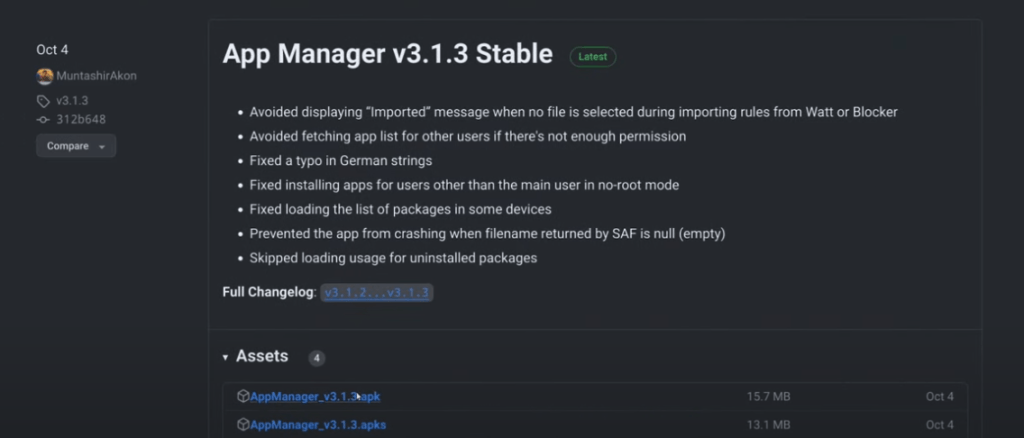
During the install you should get the following warning, and if you have installed “PackageInstallerUnlocked”, the installation will continue when you click “OK”. If not you need to check the pre-requisite above.

Step 2. Open App Manager
Once installed you can open the app manager, the first screen you will see will be the “key store” screen, you just have to click “close” on this screen. You will then should be prompted with the following USB debugging screen.

If you don’t get this screen, you will need to enable USB debugging by using the following steps:
- Go to Setting -> System Setting -> Software -> tap “reset to factory default” (on the word) multiple times, this should bring you to the new page with white background looks similar to the following

- Toggle ON “Debug mode when USB is connected” and toggle on “WIRELESS ADB”
- If you don’t have Wireless ADB you can get them from the following link https://drive.google.com/file/d/1SKY1zlJ29hhRSF5oUPXgUdg7g4bCCjTK/view?usp=drive_link
Step 3. Uninstall the OTAServer and System updates
Search for OTA in App Manager, you will see the following screen. Uninstall both of them
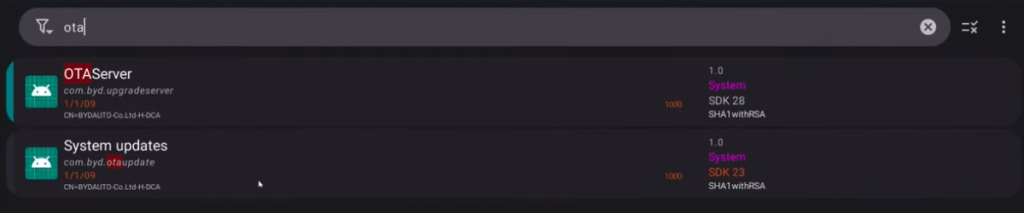
Once you have uninstall both you will notice that the green bar on the left will show red like the following picture:

To reverse this effect, you just have to install them again by clicking on both files again, and it will install it back and the left bar will look green similar to the first picture.
You can also watch it below
